Click on the "Sign Up" link on the left nav bar or the "Sign Up" image button found in the upper middle portion of the screen. You will then be directed to the Enterprise A&A service where you will create a State Of Iowa user account.
Enter your First and Last Name.
Click the "Register" button.
A suggested account Id has been populated for you, but you may change it.
Enter your email address and confirm it.
Click the "Save Account Details" button.
An alert message will pop up letting you know that any spaces or most special character you may have used in your Account Id will be removed.
An image of gears will appear in the place of the "Save Account Details" and "Cancel" buttons were while the application processes your request for a new account.
Do not close your browser or use your back button until you see a confirmation screen.
The confirmation screen will appear once your account request was processed successfully.
This screen informs you that an email was sent to you that will provide more information on how to complete your account registration.
Read the confirmation screen carefully as it provides helpful information should you have problems creating your account.
Click to open or Copy and Paste the URL from the email into a browser.
The email contains detailed instructions on how to complete the registration process.
Enter the Registration Token if not populated already for you. The Registration Token can be found in the Confirmation Email.
Enter the letters and number you seen in the Security CAPTCHA image. If you can not make out the characters click the "Get me one I can read!" button as many time as you need.
Click the "Confirm My Account" button.
The Account Identity Baseline feature allows you to set up security questions that later if you forget your password will allow you to use the answers to these questions to authenticate you and allow you to change your password.
Select the questions and input the answers to those questions.
Click on "Save Identity Baseline".
Your account is now fully created and all is left if for you to set your password.
Enter a password and confirm it. Use the password rules found on the bottom of the Change Password screen to create a secure password.
Click "Save New Password"
Now that the account is created you can Login to continue to Iowa School Alerts.
See the "Logging On" section of Help for more details.
After successfully logging on, My Account Home Page will be shown.
Refer to other Help pages to assist with other Iowa School Alerts functions.
Step 13: Click on My Subscriptions
Follow the subscription wizard to add what schools you wish to receive notices about.

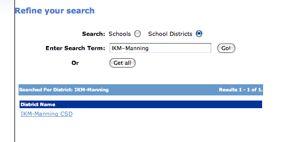
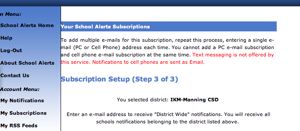

Step 17: Should this info on screen
Only time you will need to return to this screen is to unsubscribe or add/delete phone or email address. Please note that you can enter multiple phones and cell phones under each account. Therefore, a family could register one time and then enter information for all household email and cell phone accounts.
